Basics of Software Installation and Updates: Keeping Your Programs Up to Date

Software installation and updates are essential for keeping your programs running smoothly and securely. Whether you are a casual computer user or a tech-savvy professional, understanding the basics of software installation and updates is crucial. In this article, we will explore the importance of keeping your programs up to date and provide you with some tips on how to do it effectively.
The Importance of Software Updates
Software updates are released by developers to fix bugs, improve performance, and enhance security. By installing updates, you ensure that your programs are running at their best and are protected against potential vulnerabilities. Ignoring updates can lead to compatibility issues, decreased performance, and increased security risks.
Here are a few reasons why keeping your programs up to date is important:
- Bug Fixes: Software updates often include bug fixes that address issues reported by users. These fixes can improve stability and reliability, preventing crashes and errors.
- Performance Enhancements: Developers constantly work on optimizing their software. Updates can bring performance improvements, making your programs run faster and more efficiently.
- Security Patches: Cyber threats are constantly evolving, and developers release security patches to protect their software from vulnerabilities. By installing updates, you ensure that your programs have the latest security measures in place.
- New Features: Updates sometimes introduce new features or functionalities that enhance your user experience. By staying up to date, you can take advantage of these additions and improve your productivity.
How to Install Software Updates
Installing software updates is a straightforward process. Most programs have built-in mechanisms that notify you when updates are available. Here’s a general step-by-step guide:
- Check for Updates: Open the program and look for an option to check for updates. It is usually located in the “Help” or “Settings” menu. Click on it to initiate the update process.
- Download Updates: If updates are available, the program will prompt you to download them. Click on the “Download” or “Install” button to start the download.
- Install Updates: Once the download is complete, the program will guide you through the installation process. Follow the on-screen instructions to install the updates.
- Restart if Required: Some updates may require you to restart your computer to complete the installation. If prompted, save your work and restart your system.
It is important to note that some programs may have automatic update settings enabled by default. In such cases, the software will automatically download and install updates in the background without any user intervention.
Updating Operating Systems
In addition to updating individual programs, it is crucial to keep your operating system up to date. Operating system updates often include important security patches and performance improvements. Here’s how to update the most common operating systems:
Windows:
To update Windows, follow these steps:
- Click on the “Start” menu and open “Settings.”
- Select “Update & Security.”
- Click on “Windows Update.”
- Click on “Check for updates.”
- If updates are available, click on “Download” and install them.
- Restart your computer if prompted.
macOS:
To update macOS, follow these steps:
- Click on the Apple menu and select “System Preferences.”
- Click on “Software Update.”
- If updates are available, click on “Update Now.”
- Follow the on-screen instructions to download and install the updates.
- Restart your computer if prompted.
Conclusion
Keeping your programs up to date is essential for optimal performance and security. By regularly installing software updates, you can ensure that your programs are running smoothly, free from bugs, and protected against potential threats. Remember to check for updates regularly and enable automatic updates whenever possible. By following these simple steps, you can keep your software up to date and enjoy the best possible user experience.
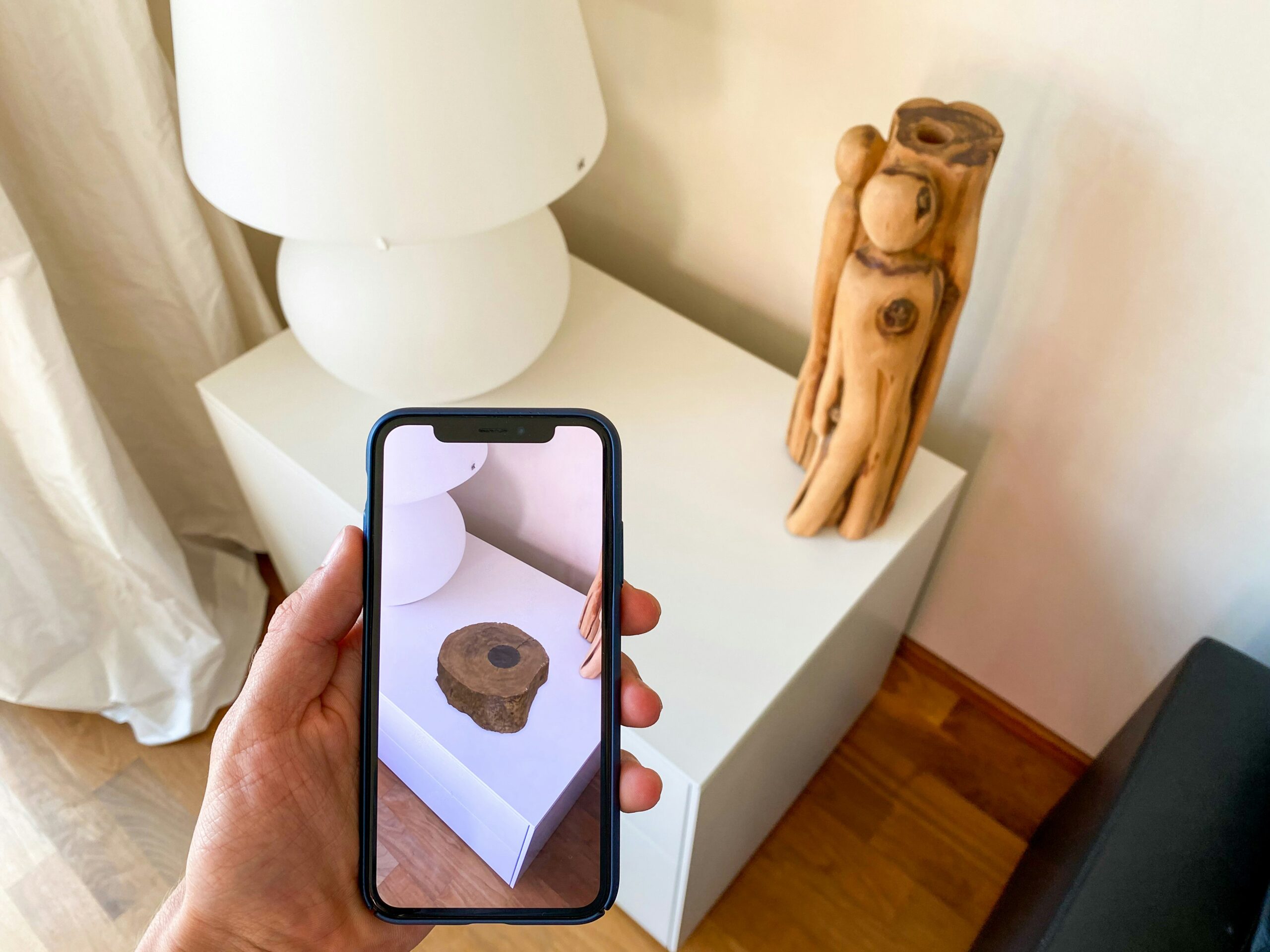


Leave a Comment